How To Add Additional Artists and Organize Artwork
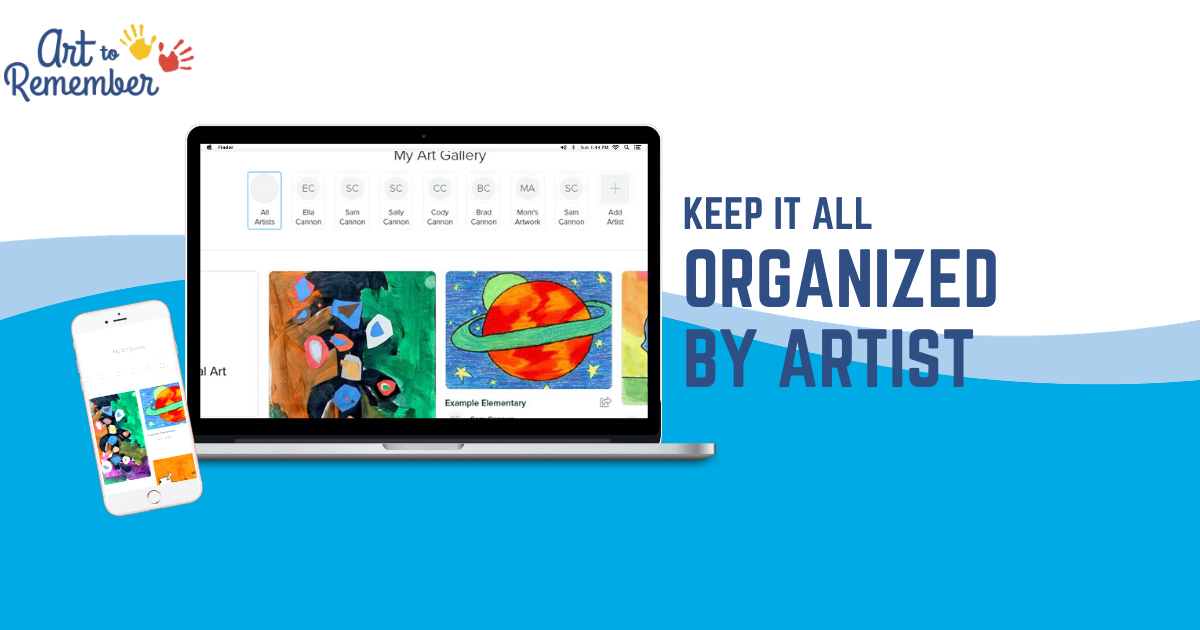
You can add additional artists to organize all of the art in your free Art to Remember digital art gallery. Watch the video or read below for all the tips and tricks.
After logging in to your account, if you’ve already added artists to your account, you’ll see them listed under My Art Gallery. By clicking on the artist’s name, you‘ll filter the view to only view that individual’s artwork.

If you haven’t added artists yet or if you’d like to add more, just click on Add Artist

Here you will have the option to upload a photo of the artist, along with his/her first name or nickname, last name (optional), birthday (optional), and the date (optional). When you have all the information entered, click on Add This Artist

You will then see the new artist added to your gallery where you can add the artwork for the artist. If you need additional help on how to upload art, click here.

You will now be able to see all the artwork and all the artists. However, if you’ve already added artwork and now you want to organize it by the artist, select the artwork.

Another window will pop open that looks like this. Click on Edit Image

You will be able to select the Artist who the art belongs to. You can also name the art piece, add a description and a date, and when you’re finished, click Save. If you need to add an additional artist from here, follow the next step.

To add an additional artist, click on +

From here, you will be able to add the Artist name/nickname, last name and birthday. When finished, click on Add This Artist

You’ll now be able to view each artist’s art by selecting the artist’s name.

To manage your artists, click on your username and select My Artists

From here, you will be able to see all of your artists.

To change name/nickname, birthday, user photo, or delete artists, click on Edit Details.

Fill in the details and click on Save Artist when finished. Or, select Remove Artist to delete the artist.

This is a free way to organize all the artwork. You can upload as much artwork as you’d like and create unlimited artists for free. Just make sure to create an account first. Get started by clicking here.






